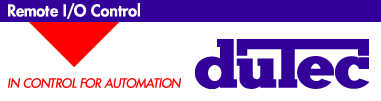
[ Home ] [ Products ] [ Data Sheets ] [ Support ] [ FAQ ] [ Sales Offices ] [ Request Catalog ] [ Contact duTec ]
The program is distributed as a "self-extracting archive", downloadable from the duTec distribution website. Click here to download the program DDELCFDW.EXE, to your hard drive. It contains demonstration versions of both the duTec Local Control Function (LCF) program and the duTec Dynamic Data Exchange (DDE) program, with supporting files for each. The DDE program is fully functional, but will time out after 60 minutes of operation. (The LCF demo program is also completely functional, but will not download code to a remote I/O device. )
Each download will leave a SELF-EXTRACTING ARCHIVE program (DDELCFDW.EXE) on your hard drive. Follow instructions as they are presented on the screen to control the installation.
[Note: If you received your copy on disk, it is contained on two volumes. You MUST run the program on the first volume, labelled INSTALL1.EXE, before completing the installation by running INSTALL2.EXE from the second volume.]
You can then run any of the demo programs.
Demonstrate Process Control with an Excel Spreadsheet
duTecDDE makes possible the exchange of I/O data between duTec products
and other windows applications. Other applications include the numerous MMI
and SCADA software packages and even spreadsheets, any or all of which can
operate simultaneously.
The spreadsheet SSCTRLEG.XLS and associated files are available
in the demo directory downloaded above. Control can be demonstrated with
either real or simulated I/O devices.
For real I/O, the duTecDDE program must be run first. This program communicates with real I/O products. Before it can be run, individual I/O points must be assigned to specific module positions and may be given user names. This is usually accomplished by running a menu-driven configuration program. In the demo version, the configuration program has already been used to pre-configure the file SSCTRLEG.CFU, which matches the standard duTec demonstration hardware. Select this file when prompted by the duTecDDE.exe program.
If simulated I/O is selected, configuration operations as well as simulated I/O are automatically performed by the VIRTUAL1.EXE program. Start this program if test hardware is unavailable.
Once either real or simulated I/O is running, Excel can be used to start the spreadsheet SSCTRLEG.XLS. When this spreadsheet is loaded, Excel will note the existence of links to an external source of data within some cells. Reply "OK" to the dialog box to connect the links. Make note of the sheet number as it is referenced in the Visual BASIC control equations. These will be discussed later but should be indicated on the lower toolbar as Ctrl Macro.
Once the links are connected. The spreadsheet should begin reflecting the values of real or simulated INPUT (the pot and the thermocouple) within the spreadsheet. To activate OUTPUT from the spreadsheet (to the meter and LED), be sure the spreadsheet window is active, then press "control G."
Two examples are demonstrated. The first, using an analog output, illustrates the ability to do an engineering unit conversion. The second illustrates a temperature controller utilizing a digital output.
Cell L4 represents the setting of the adjustable Set Point pot is used in both examples. The input value is set to 19% of the range (5 volts) of the analog input module or approximately 1 volt.
For the unit conversion problem, it is assumed that the input value in C4 must be multiplied by 2 to obtain the proper engineering value. The text shown in cell M6, 2*L4, is the same as the formula for cell N6. This is the value that would be reported if the objective is only to log data.
Causing an I/O module to output such an electrical value requires the use of a Visual BASIC macro which operates as part of the spreadsheet and can be viewed by clicking on the tab, Ctrl Macro, at the bottom. The top of the Ctrl Macro, down to the line of ***** is housekeeping code with appropriate references to Application, Topic, Excel Sheet number, etc. Only the following one line of code is required to control the output of an electrical signal to the module driving the meter - it is:
DDEPoke Path, "AnaOut (11)", .Range("N6")
where: "AnaOut (11)" refers to the destination of the analog output signal, the module at position 11 and
Range ("N6") refers to the Cell N6 as the source of data to be written there.
For the temperature control problem, The value of the setpoint in cell L4 is compared with the temperature feedback (thermocouple in the fixture example) in L5. If the feedback is less than the setpoint a digital output turns on a heater and its red indicator light. When the feedback temperature exceeds the setpoint, the heater is turned off.
The text form of this control action in cell M7 and the resultant is shown in cell N7. Cell L5 represents the Feedback temp. The indicated value is 14.11% of the range (150 oC) of the thermocouple input module (approximately 21.1oC or 70.1oF) and cell L7 represents state of the digital output module. The indicated value 1 is for ON. This digital output also only requires one line of code in the Visual BASIC extension to the spreadsheet, it is:
DDEPoke Path, "DigOut (15)", .Range("N7")
where: "DigOut (15)" refers to the destination of the digital output signal, the module at position 15 and
Range ("N7") refers to the Cell N7 the source of data to be
output.
You can reconfigure the duTecDDE driver supplied with the demo download to operate with a module configuration of your own in real hardware. Click here for more information on DDE for advanced users.
[ Home ] [
Products ] [
Data Sheets ] [
Support ] [
FAQ ] [
Sales Offices ] [
Request Catalog ] [
Contact duTec ]
Copyright 1996-2001 duTec